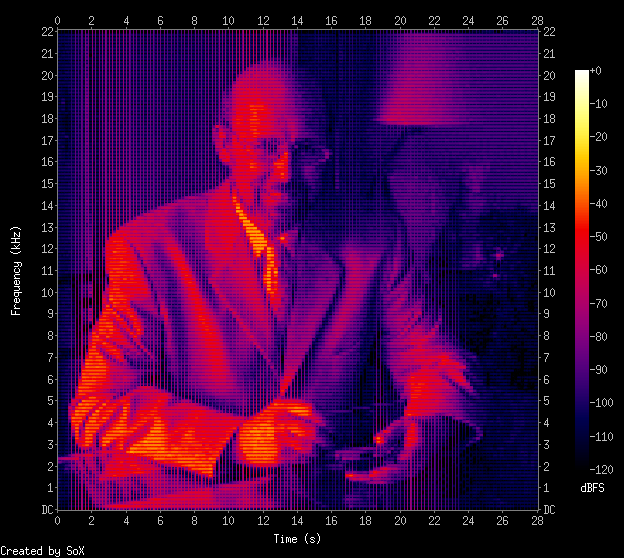 |
| Spectrogram image courtesy Marco Barnig |
Software needed
Basically I used Audacity for editing and viewing the spectrogram and Coagula for converting images to audio. Once you've installed Coagula, your launch screen should show a few windows and a blank canvas. Go to File>Open Image and select the image you have created. I've created mine using MS Paint and I tried to minimize the blank spaces around the text. Also, it's best if you use white text on black background. |
| Coagula interface |
When you're done there'll be a new audio file entitled "Coagula.wav" will be in the same folder as the Coagula application. You can either use that file or you can save it out to a location of your choice by choosing File>Save Sound As as from the file menu.
Once I loaded the .wav file into Audacity, I reduced the volume of the sample by Effect>Amplify and selecting negative decibels amplification. If your hidden message is louder than your original song, I think it'll be kinda hard to mask your intentions, right?
I dropped the volume to about -50dB and had to zoom in the near flat waveform. To view your message, click the dropdown arrow next to the 'msg' word to select Spectrogram. The file will look like this:
 |
| Spectrogram view |
Here change the Scale to Logarithimic and press Apply/OK.
Voila! Your hidden message in both Left and Right Audio
More resources!
Marco Barnig's writeup on the spectrogram thing> http://www.web3.lu/spectrogram-speech-processing/
Lifehacker's own guide to embedding messages > https://lifehacker.com/5807289/how-to-hide-secret-messages-and-codes-in-audio-files


No comments:
Post a Comment